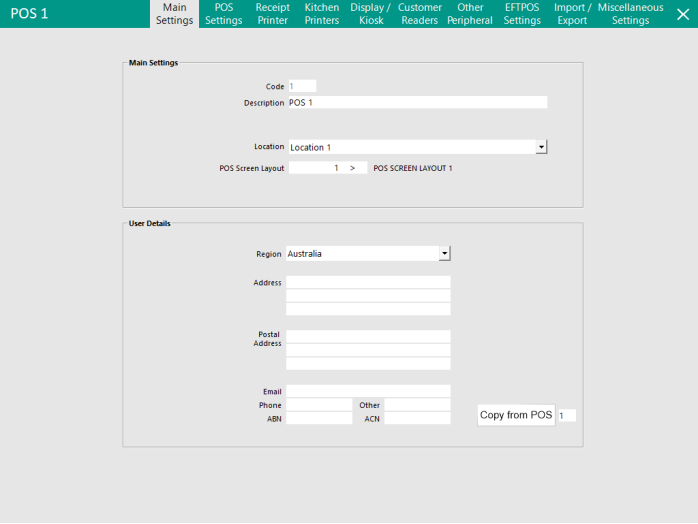
This section of the POS Terminal Setup is where you allocate the unique information to help identify each terminal when in a list, or from IPS Client.
Code
The Code field is used to select a POS Range in some reports and also to identify it on the network.
This field cannot be changed once you have saved a new terminal.
The User Registration of the software will also need to be the same as this number.
Description
Add a Description that is used to give the terminal a name.
This will be viewable on reports, lists and should be unique if possible.
Numbering different terminals within the description is commonplace.
Examples are Back Office, Main Bar 1, Main Bar 2, Restaurant, Order Terminal etc.
Location
Use the drop down menu to select a Location that this terminal will be linked to.
Layout
The POS Screen Layout field will determine which, if using more than 1 layout, is to be used on this terminal.
This section is used to keep all business information for the selected terminal.
If you have more than one terminal in the same location/business, you will be required to enter all the information to all terminals.
The Address and Postal details will all be displayed on any Invoices and Statements if selected.
If you want to email reports, you will be required to use a working email address.
Changing the region setting can change various defaults throughout the program.
This includes but is not limited to Tax Rates and available language facilities.
Copy from POS # - This button is useful in environments that contain multiple POS Terminals which need to have the same User Details configured across all POS Terminals.
To use this button, in the field next to the 'Copy from POS' button, enter the POS Terminal number to copy the User Details from, then press the 'Copy from POS' button.
The User Details will be copied from the entered POS Terminal number to the current POS terminal that is being modified. Repeat this process for all required remaining terminals.
Note that the Copy Settings from POS # function can also be used and will copy the User Details, but will also include all other POS Configuration settings.
The Copy from POS # button may be used to preserve those settings, but only update the User Details.